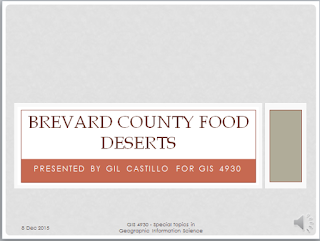This week in Photo Interpretation we continued our study of image enhancement with multispectral analysis. This was a great week where I learned how to use:
1) Examine the histogram for shapes and patterns in the data.
2) Visually examine the image as grayscale for light or dark shapes and patterns.
3) Visually examine the image as multispectral, changing the band combinations to make certain features stand out. (This one was a blast!)
4) Use the Inquire Cursor to find the exact brightness value of a particular area (The Inquire tool was my favorite).
I worked through several tasks in ERDAS Imagine to accomplish the above. The first Exercise was using Histograms in ERDAS. Manipulating Breakpoints was a challenge for me. Though I understand the principle, getting the correct image was difficult. Exercise 2, was Using Spectral Characteristics. My main take-away is:
a. The band combination, Red: 4, Green: 3, Blue: 2 is called
Near Infrared.
b. The band combination Red: 5, Green: 4, Blue: 3 is called
Short Wave Infrared.
c. The band combination Red: 3, Green: 2, Blue: 1 is called
True Color.
These band combinations help to highlight certain features and make it easier for us to find or identify important or otherwise, elusive features on a map. Exercise 3, Band Ratios - Creating Indices was very interesting to me. I created a Normalized Differential Vegetation Index (NDVI) that helps to distinguish clearcut areas. I could have used this tool for identification of MTR Mining sites in Special Projects!
The last Exercise, was to find 3 "Mystery" features matching pixel criteria as specified below.
The first feature was: In Layer_4 there is a spike between pixel values of 12 and 18. Name the type of feature responsible for this and locate an example of it on the map. I used all four of the techniques above and with some trial and error I identified a large body of water as this feature:
I selected a True Color band combination to display this feature.
The next "Mystery" feature was: A small spike in layers 1-4 around pixel value 200, and B) a large spike between pixel values 9 and 11 in Layer_5 and Layer_6. I selected a snow-covered mountain range as this "Mystery" feature.
I selected a Short Wave Infrared band combination to highlight the snow on these mountains.
The "Mystery" feature here is Mount Olympus in Washington State. The mix of dark, small, bare rocks on the mountain tops made this identification more challenging.
The third and final "Mystery" feature was to identify a certain type of water feature: Layers 1-3 become much brighter than normal; layer 4 becomes somewhat brighter, and layers 5-6 remain unchanged.
Using the four techniques from above, finding this water feature was a difficult hunt. I thought the type of water might be near shore, so it would be a mix of rocks, shallow water and perhaps some turbidity. But the more I searched using the Inquire tool I became convinced the feature could be a stream or river. The Queets River, along its banks seemed to exhibit the above traits. So, this is the feature I selected.
I displayed this feature using a Near Infrared band combination, 4-3-2, The Queets River in Washington State, is located on the Olympic Peninsula, mostly within the Olympic National Park. This river empties into the Pacific Ocean.